How to use #tags for targeted and efficient evaluation of your findings
Filter, cluster, and retrieve video comments more easily thanks to our tag management
- What are #tags in the RapidUsertests evaluation?
- How does tag management work?
- Finding the right tag taxonomy
- Best practices for insights tagging
"All the videos are here!" - and now?
We have a detailed guide for you here, on how best to proceed with the evaluation: Evaluating a usability test step by step.
A powerful feature of our evaluation are #tags! They facilitate the filtering of comments and the navigation through your notes. This way, your evaluation runs efficiently and goal-oriented.
And this is how it works:
What are #tags in the RapidUsertests analysis?
To make cross-video and cross-test analysis easier for you, it makes sense to cluster your comments while you are commenting on the videos - and this is exactly what tags are for.
You can use tags in your comments while you are evaluating the videos (in the case of moderated tests even during the test):

Each comment can be provided with as many tags as you like. To keep an overview, however, you should of course not overdo it.
You can also assign tags without entering anything in the comment field. This is particularly useful for moderated tests when you need to take notes quickly.
In the evaluation overview, i.e. under "Your evaluation", you can filter by one or more tags:

For example, you can only display comments on a specific page, feature or problem type.
In the UX repository (premium package), you can even use the tags across projects to find insights, uncover correlations, prioritize and cluster.
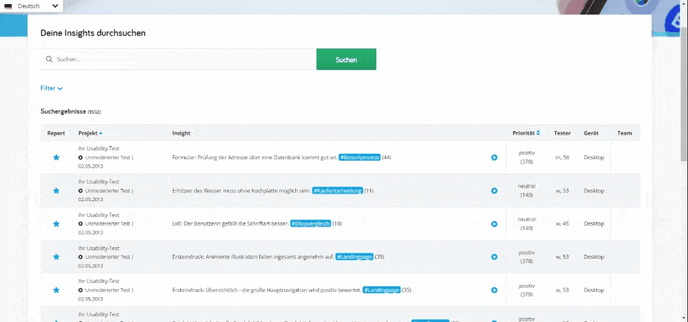
Tag management at RapidUsertests
You can access your organization's individual tag system via the "Repository" navigation tab.
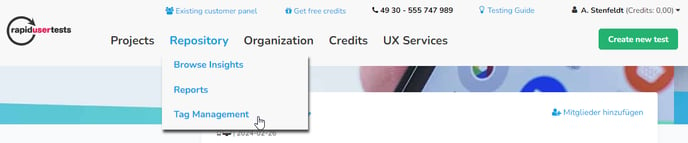
Here you can divide your tags into different groups to keep an overview and use standardized tags.
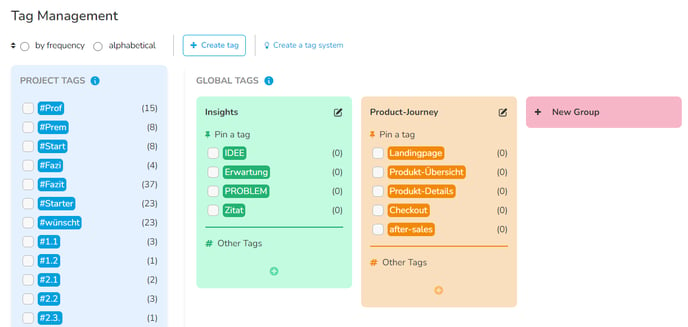
On the left-hand side, you will find an overview of all tags that have ever been assigned across your projects. Here you can merge or rename tags. For example, if you have used "PDP" and "PDS" in the past, you can merge both tags and assign a uniform wording.
To the right you can see the tag groups - these are the axes of your tag taxonomy (we will show you how to create your individual tag taxonomy in the next section). The tag groups summarize tags on a specific topic. We suggest naming the groups at the beginning, but you can easily rename them.
Within the groups are the global tags that are available to your employees for tagging. You can either drag them over from the left-hand column or create them directly in the group using "+". The most frequently used tags from the left-hand column are most likely suitable as global tags.
You can also pin individual tags; the pinned tags will automatically appear below the notes field in the video view. This allows you to specify which are the default tags to be used when your colleagues evaluate the video.
Two tag groups are possible in the basic package, in the premium package you can use up to 6 tag groups.
Finding the perfect tag taxonomy
To build up a meaningful insights library, you should use standardized tags in all videos and tests. The best way to do this is to create a tag glossary that you continuously maintain and expand.
Of course, there is no "one fits all" solution, as products and target groups are simply too different. Nevertheless, there are a few guidelines that you can follow.
Ideally, you should use a tag system that contains generally valid tags that are not project-specific and can therefore also be used for the next upcoming testings.
Here is a suggestion from us as to what such a basic tag system might look like (our default tag management also follows this taxonomy):
- Insights: #idea #problem #expactation #quote
- Product Journey: #landingpage #productoverview #productdetails #cart #checkout #aftersales #navigation
We divide the possible tags into two main groups: Tags relating to insights (i.e. types of knowledge) and tags relating to the product journey (i.e. the product area).
It is best to sit down together and reflect on how you have created notes in the past: Did you name the page area where the testers are currently located, the feature, the specific product? This can give you clues as to what your tag groups could look like.
Best practices for insights tagging
We have also put together a few best practices for you when it comes to developing and maintaining a tag system:
- Start with simple taxonomy & gradually improve: Start with global, general tags (idea, homepage, competitor, etc.) that are not project-specific. Avoid using hundreds of small tags that may only be relevant for this one study
- Reflect: Which questions are you frequently asked by stakeholders? Which analyses were often necessary? The answers to these questions will give you an indication of which tags could be useful.
- Avoid uncontrolled growth: Avoid duplication / overlap, such as "PDP" vs. "PDS" - no matter which term you want to use for the product detail page, it should only be one. The tag management of RapidUsertests will help you with this.
And now: Happy tagging 😊
