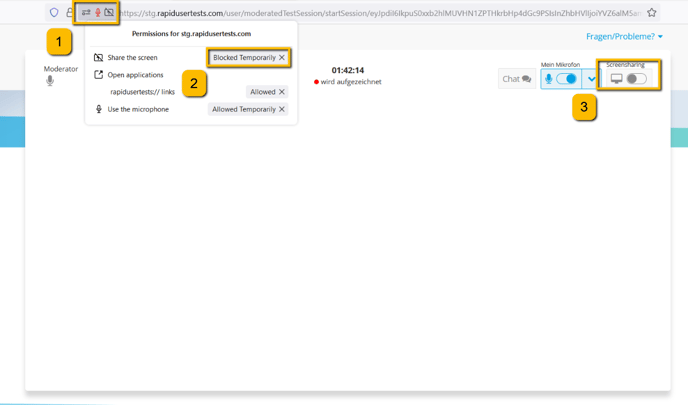How to enable screen sharing in Firefox
This tutorial explains how to share your screen during a live session in Firefox. For the Google Chrome tutorial, click here.
Activate screen sharing
In the top right corner of the live session page, you will find a button to enable screen sharing. Click on it.
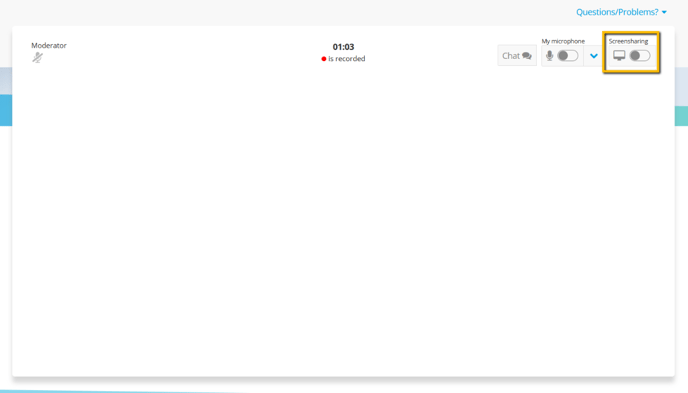
A pop-up will open. Click on "Select window or screen" and select the "Entire screen" option in the following menu.
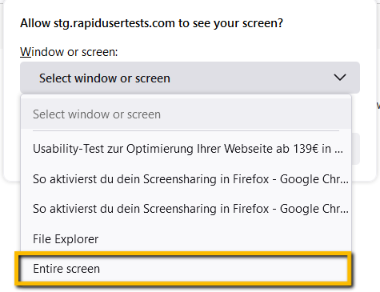
Then click on "Allow".
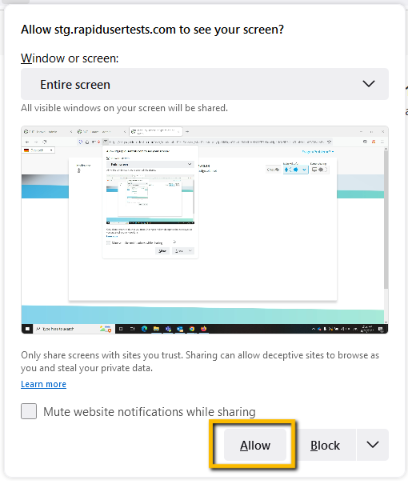
The pop-up didn't open, or you accidentally clicked on "Block"?
Then try the following steps:
- Click the small lock icon in the top left corner of your browser.
- Click on the X to the right of "Blocked Temporarily".
- Then click on the screen sharing button in the top right corner. Now a pop-up should open. Scroll to the top of this article and go through all the steps.