Our tips for performing moderated RapidUsertests and live interviews
Detailed remote UX testing for prototypes, products requiring explanation and user research
In this article, we'll give you tips on what you need to keep in mind when running moderated RapidUser tests and live interviews. What moderated RapidUser tests are, for which use cases they are suitable and how you create them, you can find out here: How to create moderated RapidUsertests and live interviews.
The Test Concept/Interview Guideline
Be sure to prepare a test concept or interview guideline before the tests.
Some of our expert tips:
- Ask open and neutral questions: the wording should not give any clues about the expected content of the answer. Also, the question should not contain any implicit assumptions or lead the tester in any direction.
- Don't settle for the first answer: "Why?" should be your favorite word for the test or interview; after all, you want to get to the bottom of the causes for certain behaviors or attitudes.
For even more tips, check out our guide "How to ask the right questions in remote interviews and usability tests?"
You can also create your question guide in your dashboard so that you can access it during the sessions.
Cancel appointments
After you have created the test and specified your available timeslots, we will fill them with testers as soon as possible.
If an appointment does not suit you, you can cancel it in the dashboard.
If a tester cancels the appointment, we will try to find a replacement for that appointment. If this is not possible, we will look for testers for your other available dates.
Start session
You can start the session up to 10 minutes beforehand from your dashboard. Before starting, make sure that you and your audience are using the latest version of Chrome or Firefox.
Both testers and test conductors will go through a microphone check before the session starts to prevent any technical issues.
Testers will start their test approximately 5 minutes ahead of time. Only when both sides have started the test the session begins.
It may take a few minutes for the session to be established.
The session will be recorded automatically and uploaded to your dashboard afterwards.
Share screen and other information
In the session, you can talk to the tester. Ask him to share his screen. You can share your screen with the screen sharing button.

You can find more detailed instructions on how to enable screen sharing here (Google Chrome) or here (Firefox).
In the chat, you can also send the testers links to the pages or prototypes to be tested as well as other information.
While testing on a smartphone, please shorten the link with e.g. https://bitly.com/. The tester has to type the link manually into his smartphone.
End session
Click on the text "End session" in the upper left corner. This will end the session.
Please note, the session cannot be restored if the session is ended earlier.
Now it can take up to 30min until the video is created and made available.
Spectators
If you want teammates or other stakeholders to watch your tests and interviews, you'll find an invitation link in your dashboard for each session that you can send to your spectators.
Up to 30 spectators can participate in each session, and they can also take notes within the tool. In addition, spectators can talk to each other during the test.
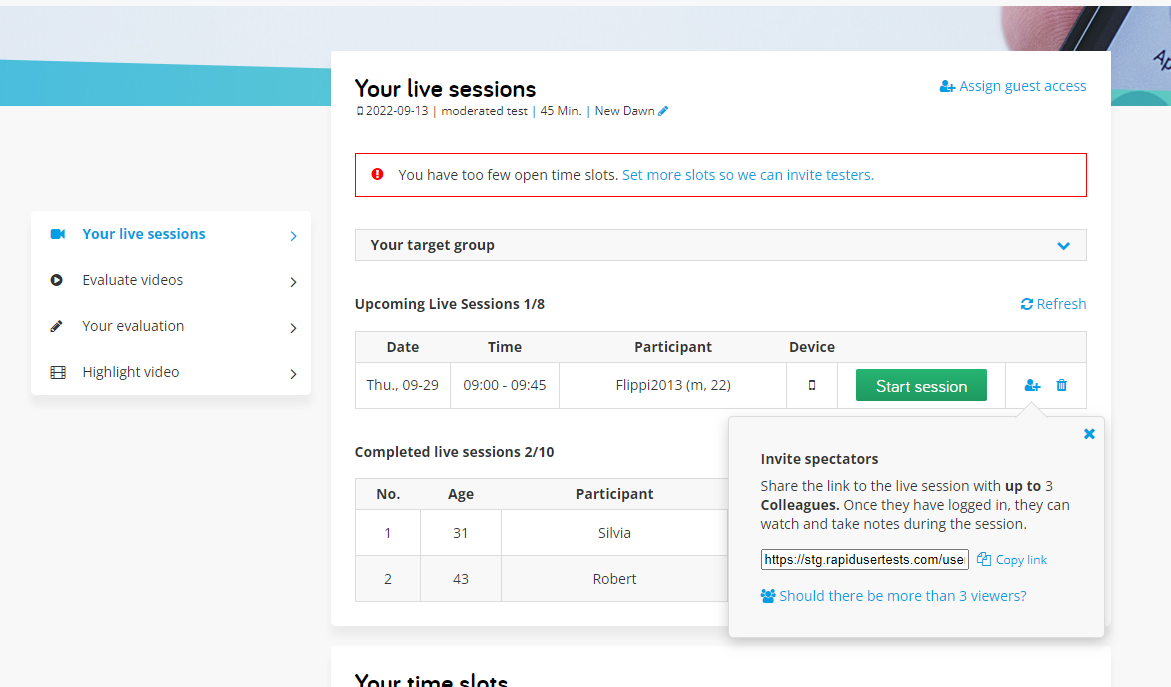
No registration is necessary. Viewers only need to give themselves a nickname and can then join the test.
The tester will not see the spectators.
Live Transcript
During the session, you or a spectator can take notes in our tool and tag and time-stamp your comments. This way, you can quickly find the relevant parts of the video later and prioritize your insights, which saves you a lot of time during the later analysis.
Share insights
Not only do you have the ability to share live viewers with your tests and interviews, but you can also share your insights with your colleagues after the sessions.
- Edit a highlight video: Easily cut together a highlight video from all your sessions that you can share via link. We explain how to do this here.
- Share video clips and comments: You can also share individual video clips and comments via a link.
- Give guest access: Want to share the entire findings of a test with others or even evaluate the sessions collaboratively? Just give them guest access.
Read all the ways you can share UX insights with stakeholders on our blog: Convincing Stakeholders of UX and Usability.
100% quality guarantee
Our testers go through a screening process, know the principle of user testing, are used to thinking out loud and receive several reminders before the appointment. If, despite this, a tester does not show up for the session or if you are dissatisfied with a test person, you will receive a replacement free of charge.
If you are dissatisfied with the tester, give a negative rating at the end of the test and briefly describe what bothered you.
If the test person does not show up for the session, you will be given the opportunity to request a replacement a few minutes after the session starts.
